Knowledge Base
Class
On this option, the school administrator can create, edit and delete classes for the school. To go to this option, please open the menu and click on the option “Class”:
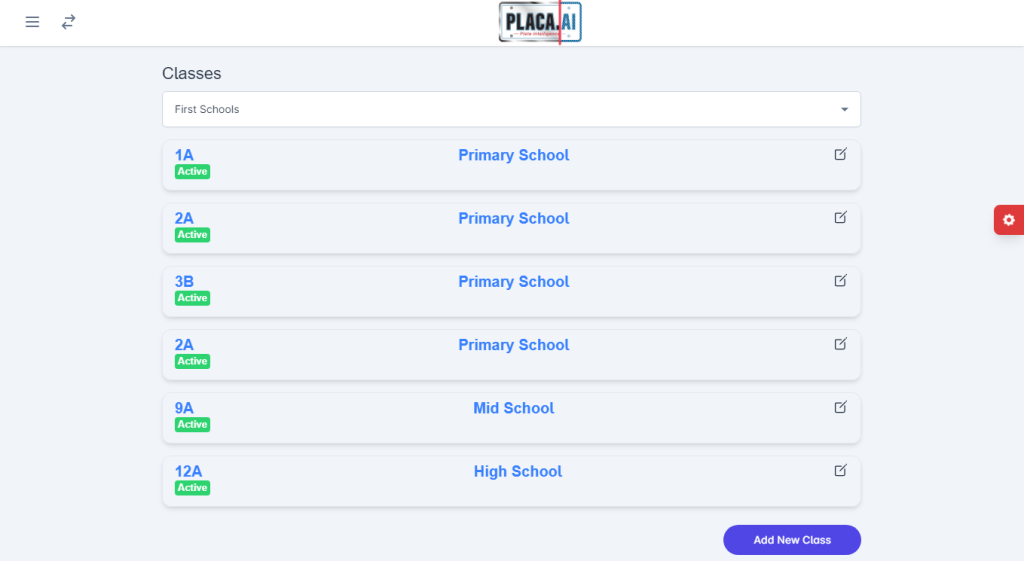
To add a new class, please click on the button “Add New Class”:
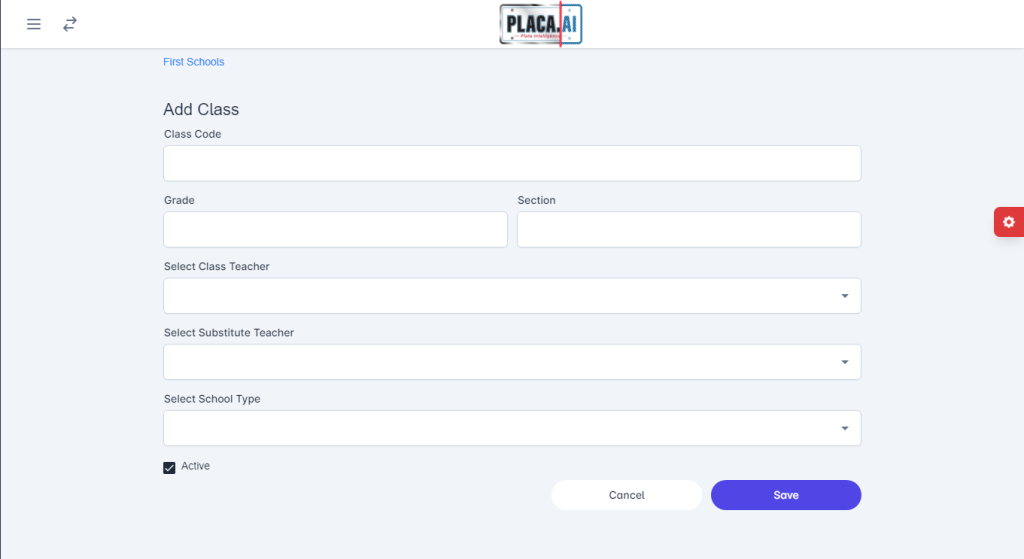
- Class Code: Please enter the class “code” (number and section).
- Grade: Please enter the grade of the class.
- Section: Please enter the class section.
- Select Class Teacher: Pick one of the registered teachers for the class. Please refer to the “Staff” document on the knowledge base for teacher registration.
- Select Substitute Teacher: Pick one of the registered substitute teachers for the class. Please refer to the “Staff” document on the knowledge base for teacher registration.
- Select School Type: Please pick a school type for the class. Your available options are: Primary, Mid and High school.
- Active: Please make sure this checkbox is checked if the class is active. If not, please uncheck it.
To edit/update/delete a class, please click on the top-left option of the class name on the list:
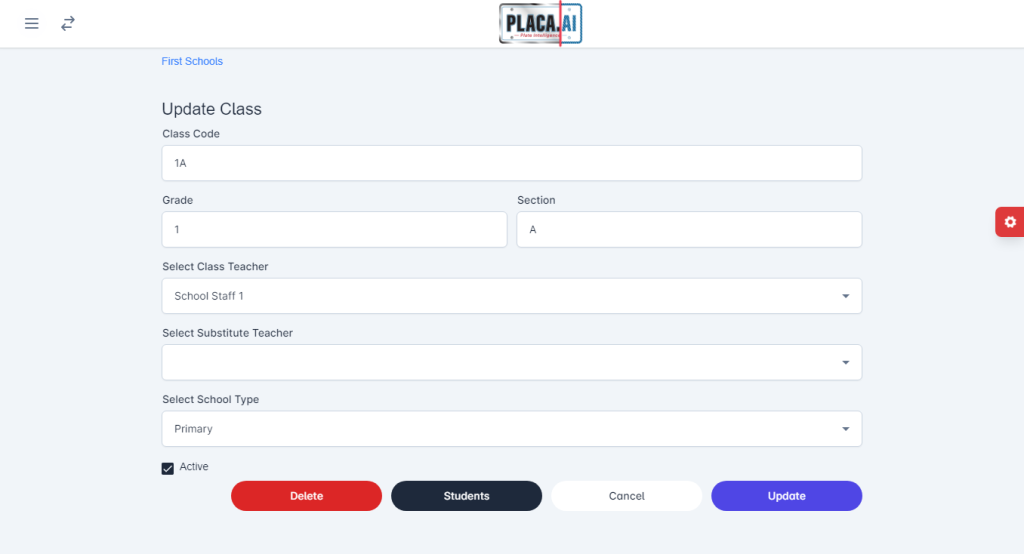
As you can see, you can edit all the information we just listed for adding a class and additionally, you can also access the students added to this class by pressing on the “Students” button.
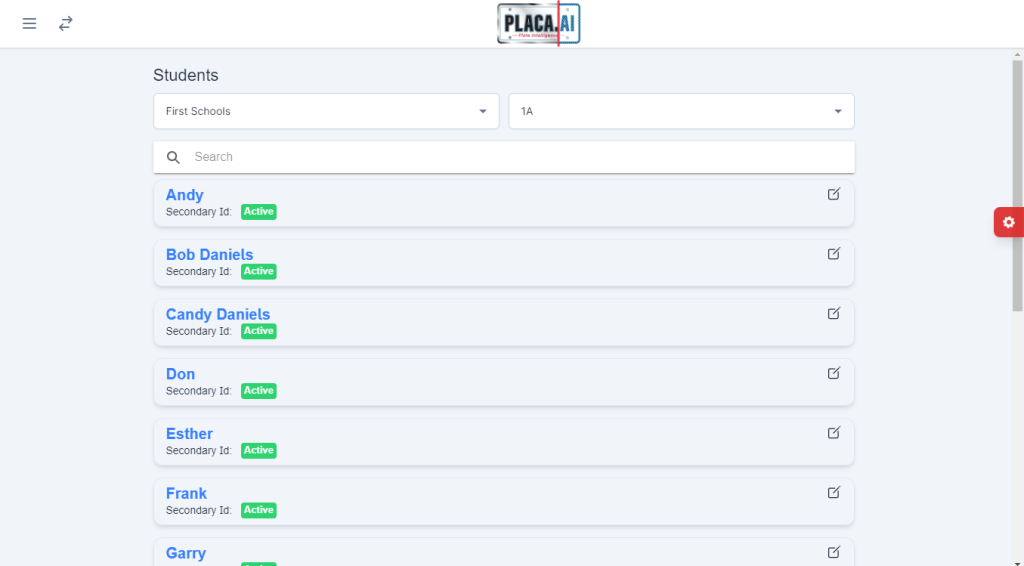
What you can do in this section will be covered on the “Students” document in the knowledge base.
