Students
On this option, the frontdesk staff member can register students to a selected class. To do this, please pick the school on the left dropdown and the class code on the right dropdown:

After that, please click on the “Add New Student” button at the bottom of the screen:
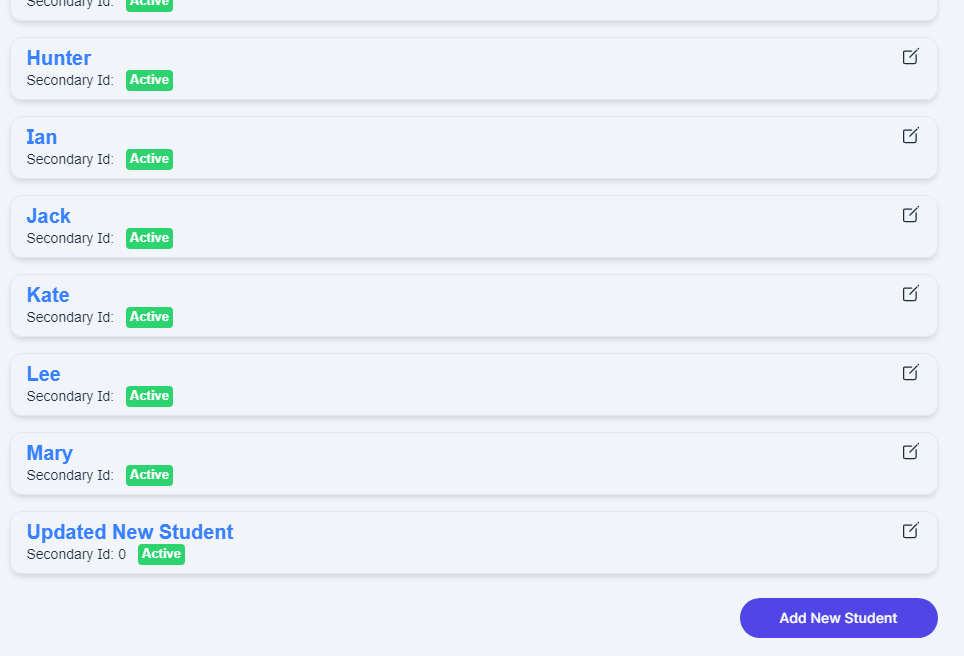
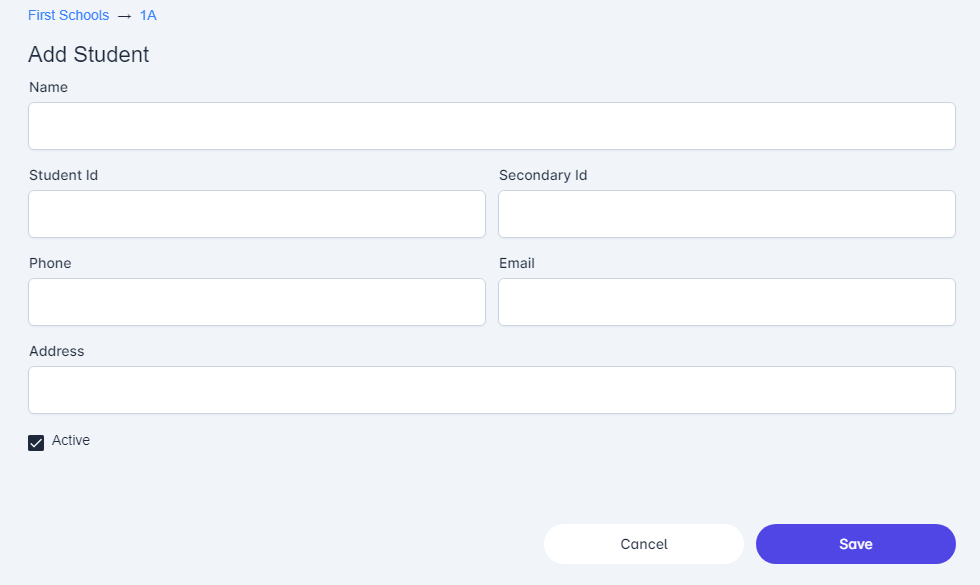
Enter the student’s information and click on “Save”.
To edit/update/delete a student, please click on the top-right icon of the student’s name on the list. It will redirect you to the following screen:
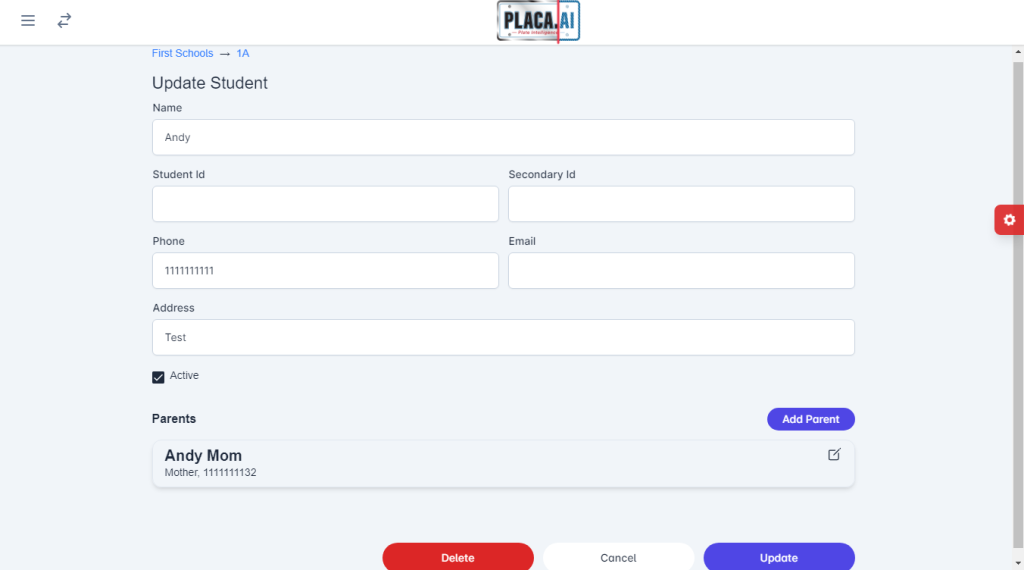
On the update student screen, you can also Add Parent to a student. To do this click on the Add Parent button:
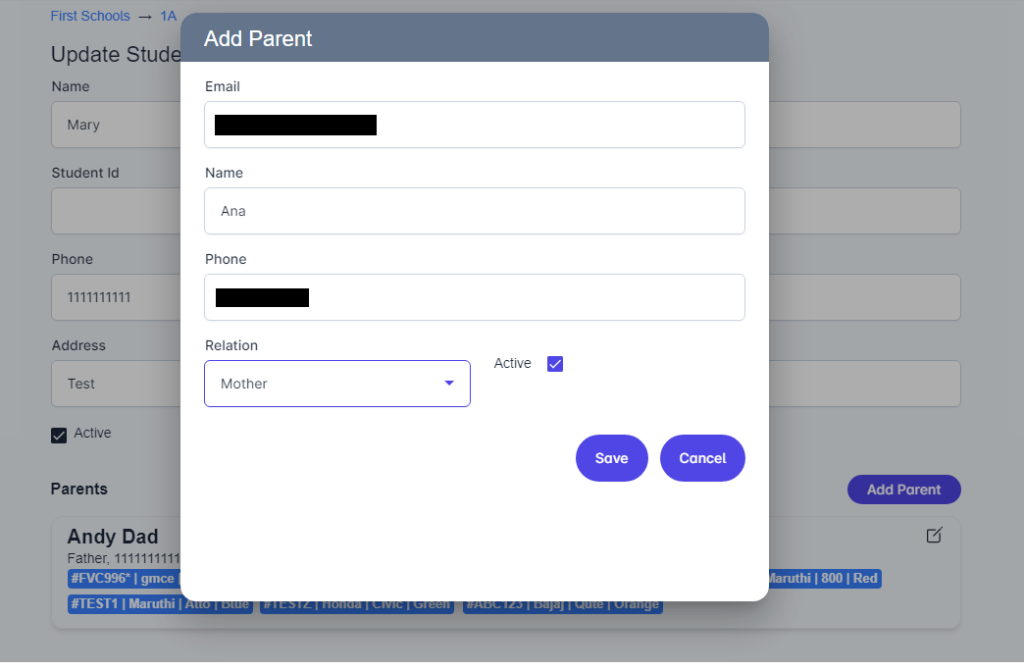
After entering the parent’s details, an account for the parent is created. We will cover that in the Parent role in the knowledge base. Click on Save to register the parent for the student.
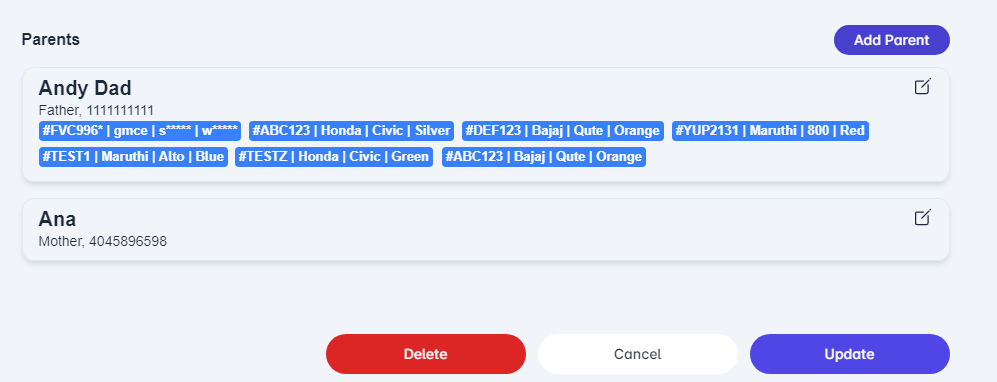
Lastly, click on Update to save the information changed.
